With the Document Expiration feature you are able to configure the number of days in which each document in the system must be either updated with a new revision, or manually un-expired.
The system will run a process each night that marks any Documents as Expired if needed, sends out expired document notifications, and also looks ahead and will send out a 30-day notice for any upcoming expirations. The Assigned User of the Document will receive the notifications via email.
If a Document is expired, only users that have higher than "Write" permissions on a Document, or the Assigned User, will be able to access that document at all. For example, if a user is a member of a group with "Write" permissions on an expired Document none of the users in that group will see that Document until it is un-expired.
Company Settings
In your Settings->Company page you will see a new options:
Days Before Expiration: This setting should be left blank if you do not intend to use Document Expiration features for your company. The field will accept the number of days after which a document must either be updated or manually un-expired by the Assigned User or admin user in order to be seen in the system by other users.
Expiration Action: This setting will determine what happens when a document becomes expired. Leaving it blank will do nothing. The "email" option will only send an email to the assigned user. The "hide" option will only hide the document in the system without sending an email notification. The "email_and_hide" option will do both.
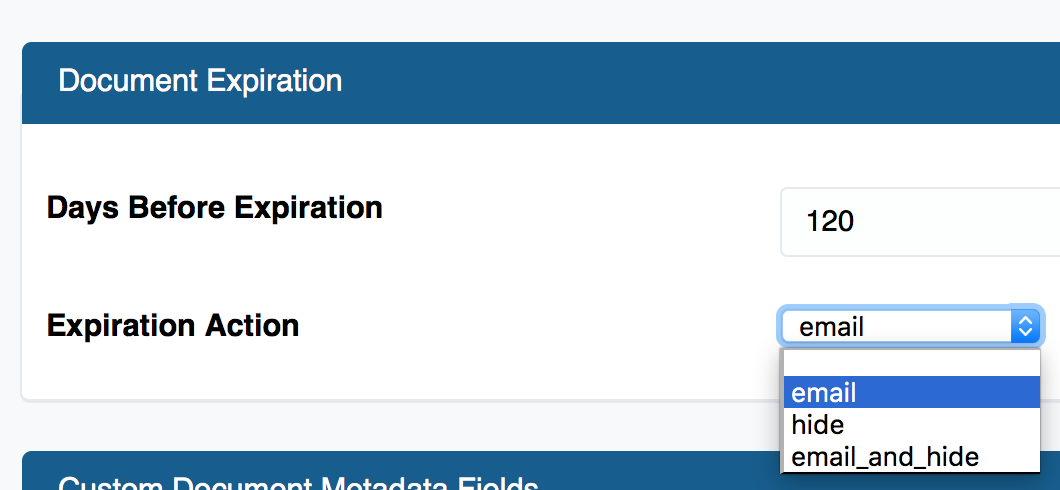
Document Settings
When using Document Expiration you will notice a new section in the Document settings called Expiration. This section will be visible to users and editable by the Assigned User or users with Admin permissions for the document.
Days Before Expiration acts as an over-ride for the same-named Company setting and is used to determine how long a document should "live" before expiring.
Expired is used to manually expire, or un-expire a document.

Document Details
On the Document Details page you will see a value called Expires At which shows you when the document will expire or, in cases of expired documents, when the document expired.
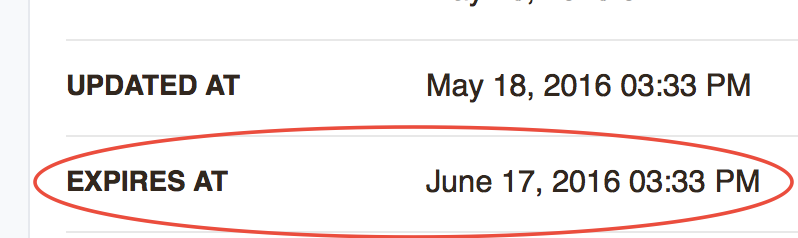
Un-Expiring a Document
There are two ways to un-expire an expired document:
- Manually un-check the Expired checkbox
- Upload and/or approve a new Document revision
For manually un-expiring and expired document you can:
- Check-out the document and edit
- Un-check the Expired checkbox
- Save your changes and check-in
For automatic un-expiration:
- Check-out the document and edit
- Attach a new Document revision
- Save your changes and check-in
Manual or automatic un-expiration both perform the same actions: Un-expire the document and refresh the Expires At value to the appropriate date based on the Company setting Days Before Expiration.

0 Comments